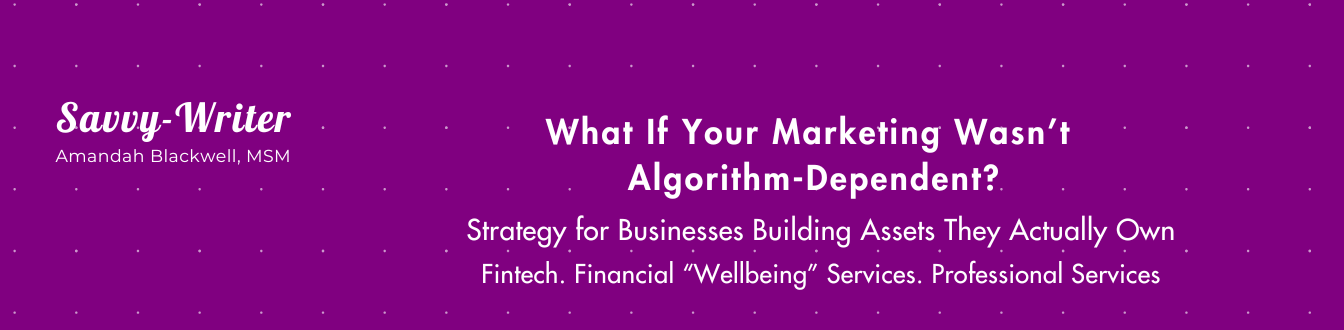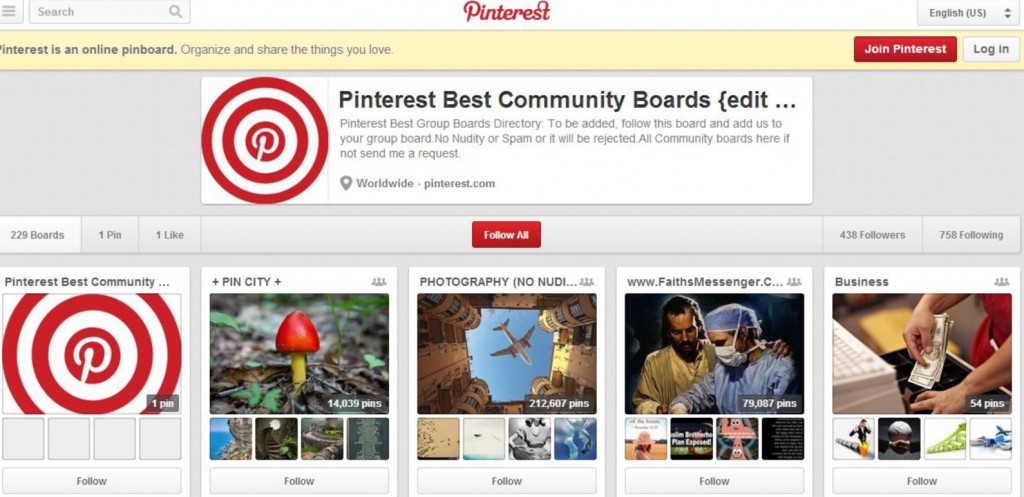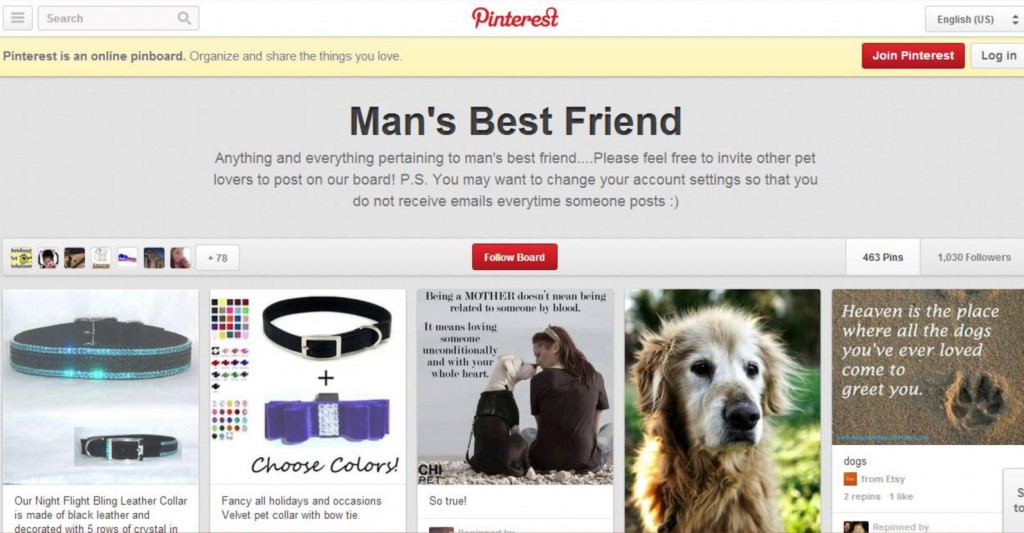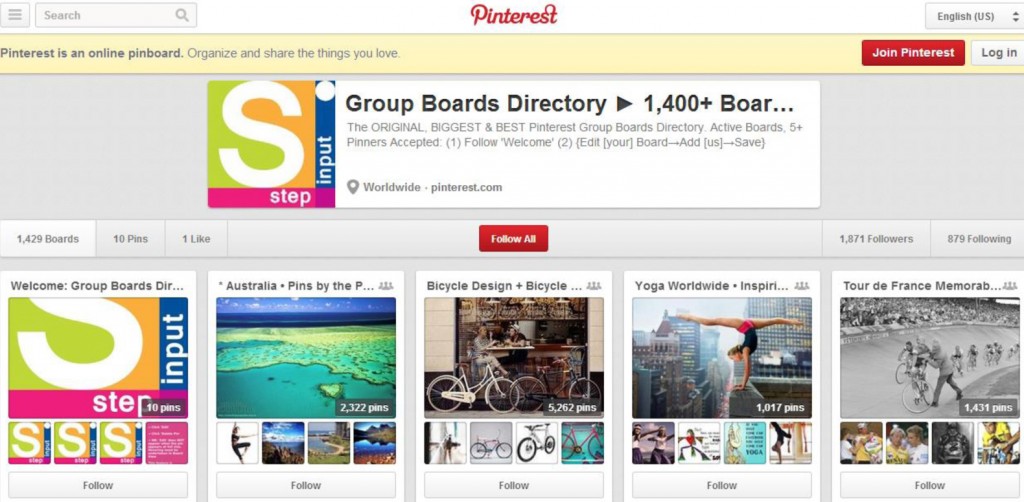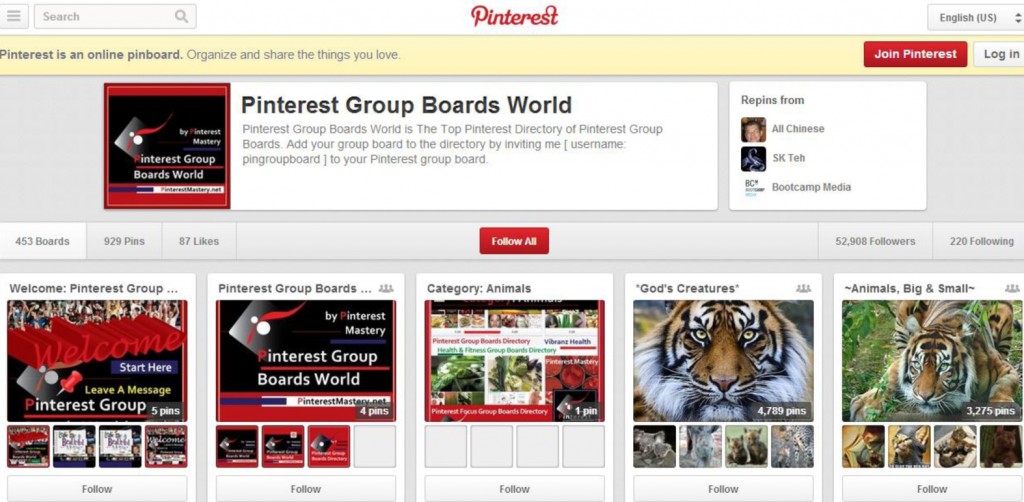Is your nonprofit on Pinterest?
In case you didn’t know, Pinterest is interested in the business community. That’s right. Pinterest isn’t just for people who like to share their latest travel photos or recipes, it’s for brands and businesses too.
If your nonprofit isn’t on Pinterest, what are you waiting for?
You’re missing out on the opportunity to connect with potential donors, volunteers, sponsors, etc. More importantly, you’re not taking advantage of Pinterest group boards. Let’s explore this feature.
Get the Most Out of Your Time on Pinterest
You don’t have to spend hours on Pinterest each week. Why? Because you can automate your Pinterest posts, just make sure to balance this with real time posts.
But…
The best way to get the most out of your time on Pinterest is to use group boards.
If you just created a Pinterest account for your nonprofit, you may be familiar with boards but not group boards. Or maybe you’ve heard of boards and group boards and don’t know how to use them or think they apply to your nonprofit.
I’ve been using Pinterest over the past few months and discovered it’s not difficult to use; I’m getting used to it. I also discovered group boards. What’s that? You haven’t heard of or used group boards. Well… sit back and keep reading. I’ll explain Pinterest’s group boards, their benefits, how to use group boards, and list ways you can use group boards now.
What is a Pinterest Group Board?
Group boards are also known as:
- Collaborative boards
- Community boards
- Contributor boards
- Shared boards
Pinterest group boards are the same as regular boards; the only difference is that anyone can pin on group boards. As you can see from the screenshot below, you can find Pinterest Best Community Boards to follow.
If you want to join a group board, you can:
- Follow the instructions at the top of a group board.
- Simply join the group board.
- Go to the main Pinterest Profile of a group board (look at the top section of board page; the first icon on the left belongs to the group owner) owner and look for Message Me and send a message to the owner about joining their group board.
Next up, how a Pinterest group board can benefit your nonprofit.
How Can Pinterest’s Group Boards Benefit Your Nonprofit?
Creating a Pinterest group board has many benefits such as:
Skyrocket your followers.
When users follow all of your boards, they’ll be added as a follower to a group board your nonprofit is a part of. This can double, even triple your exposure and increase your follower growth rate quickly.
Increase the number of repins.
Not only can your followers repin your content, but followers of your followers can see and repin your content. Plus, they can click through to your nonprofit’s website, which increases traffic. Your nonprofit has the opportunity to gain more donations, volunteers, subscribers, and supporters.
Create groups of supporters and explode engagement.
The more supporters a nonprofit has the better. Your supporters are probably commenting, sharing, and liking your Pinterest pins. But if you invite them to pin to your nonprofit group board, you’ll engage them to get more involved with your organization and add to the conversation. By creating groups of supporters, not only will your nonprofit gain more awareness, but your supporters can help you get more reach because those who follow them will pay attention to what they’re doing on Pinterest.
Up next. How a nonprofit can use Pinterest group boards.
How Can Your Nonprofit Use Pinterest Group Boards?
After you’ve created your Pinterest group board, look through the directory to find other group boards to follow. Why? Because collaborating with other nonprofits is a great way to share and gain resources. It’s also a great way to network and make new connections. You can bounce ideas off of others and get feedback.
Promoting your nonprofit is a MUST if you want to be seen and heard and raise money. Engage with your audience and get them to interact with your nonprofit. Ask them to share success stories, why they got involved with your nonprofit and other information that will help your nonprofit increase and raise even more awareness about your organization.
Building your nonprofit’s authority will help your organization reach more people, even celebrities, journalists, and reporters. How? By positioning yourself as a leader within the area of your nonprofit, e.g., animal rescue and women’s rights. Encourage dialogue and ask, “How may I help? How may I serve?” Address any issues that are brought to your attention within your nonprofit and/or field. Share your expertise.
Add Contributors
So… you’ve created your group board and want to add contributors. You can add contributors by:
- Clicking the Edit button on the top of your group board page.
- Looking for Who can pin?
- Adding a pinner’s name that you follow.
- Typing in the pinner’s name.
- Clicking Invite.
If you see a pinner’s name, you’ve successfully added a contributor.
Another way to add a contributor is to type in an email address in the Who can pin? field. The person will receive an email from Pinterest and prompt them to join Pinterest, if they’re not already using the social network.
Note: Pinterest sends you a notification each time someone pins to your board. To avoid inbox overload, turn-off the notification. How? By clicking Edit on your group board and adjusting the notification.
Once your contributors are in place, your group board will be on their pages. They can easily click your group board and pin.
Note: If you want to make any of your boards a group board, follow the above steps.
Next up. Set ground rules and remove contributors, if necessary.
Set Ground Rules and Monitor Your Group Boards
Just like with any social network, you want to establish ground rules and monitor your group boards. Guidelines for your Pinterest group board can include:
- No rude pins.
- Disrespect anyone based on color, religion, gender, ethnicity, etc.
- Ugly comments.
- No spam.
It’s not fun removing contributors, but you have to do so, especially when they don’t follow your guidelines. All you do is select your group board and click on Remove, next to their name. If you want to delete your group board, click on Delete Board.
Before YOU join group boards, check them out. Make sure they’re in alignment with what your nonprofit stands for. If you receive multiple invitations to join group boards, check out the boards. Again, you want to be a part of groups that are in alignment with YOUR nonprofit.
If you’ve join group boards that no longer appeal to your nonprofit organization, you can easily leave them. How? Go to each group board and click Leave. You’ll receive a prompt to make sure you want to leave the group board, just click Leave and you’ll be removed from the board.
Create a Pinterest Group Board for Your Nonprofit
Once you’ve established your nonprofit organization’s Pinterest goals (if you haven’t done this, please do), take advantage of group boards and the power of the pinner. By engaging with users on Pinterest, your nonprofit can catapult to the top, locally, nationally and globally. Just make sure to pin captivating images that get noticed. Don’t forget to engage on other boards. Connect with your audience today and tomorrow your organization will make headlines.
Over to you. Does your nonprofit use Pinterest Group Boards? If yes, what are your results? Let me know in the comments below.
CLICK HERE for free email updates!